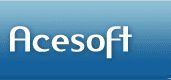|
Home -> Delete Cookie |
|
Delete Cookie
|
|
Delete Cookie--What is Cookie |
A cookie is a text string that is included with
Hypertext Transfer Protocol (HTTP)
requests and responses. Cookies are
used to maintain state information
as you navigate different pages on a
Web site or return to the Web site
at a later time.
Cookies cannot be used to execute
code (run programs) or deliver
viruses to your computer.
One of the primary purposes of
cookies is to provide a convenience
feature that you can use to save
time. The purpose of a cookie is to
tell the Web server that you have
returned to a specific Web page. For
example, if you personalize Web
pages, or register for products or
services, a cookie helps the Web
page server to recall your specific
information. This may be useful to
simplify the process of recording
your personal information, such as
billing addresses, shipping
addresses, and so on. When you visit
the same Web site, the information
you previously provided can be
retrieved, so you can easily use the
Web site features that you
previously chose. For example:
-
If you previously entered billing or shipping
information for a purchase from a
Web site, you may be able to use a
password to automatically enter your
information on an order form instead
of having to enter this information
again.
-
A cookie can indicate that you previously selected one
or more areas of interest you want
to see each time you visit a Web
site. For example, if you want to
view only some types of news, you
might select some types of news
topics to view on a news-related Web
site.
|
|
|
|
Delete Cookie--How to delete cookie
manually |
To delete cookie files from your computer, follow the appropriate
steps in this section for your version of Internet Explorer.
Internet Explorer 6 for Windows 98, Windows 98 Second Edition,
Windows Millennium Edition, Windows NT 4.0, Windows 2000
-
Start Internet Explorer.
-
On the Tools menu, click Internet Options , and then
click the General tab.
-
In the Temporary Internet Files section, click Delete
Cookies , click OK , and then click OK again.
Internet Explorer 5, 5.01, and 5.5 for Windows 95,
Windows 98, Windows NT 4.0, Windows 98 Second Edition, Windows
2000, or Windows Millennium Edition
-
Start Internet Explorer.
-
On the Tools menu, click Internet Options , and then
click the General tab.
-
In the Temporary Internet Files section, click
Settings .
-
Click View Files .
-
On the View menu, click Details .
-
Click the Internet Address column header, and then
find the Internet addresses of the cookie files. For example, a
cookie Internet address may be named similar to the following
name:
Cookie:username@websitename.com
-
Click a cookie file, and then press DELETE. If you are
prompted to confirm that you want to delete the file, click Yes
. Repeat this step for each cookie file.
Delete Cookie-Using Tracks Eraser to Delete Cookie
Files
|
|
|
|
Delete cookie with Tracks
Eraser |
Deleting cookie using Tracks Eraser is very easy, just
select the Cookies item
on the Browser Settings screen, you can even select
which cookies to keep and which cookie to erase.
Click Here to Download Tracks
Eraser Pro
|
|
|
|
|
|
|
|
|
|
 |
Useful
Link |
|
|
|
|